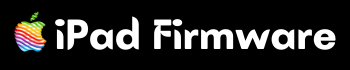Any Apple device such as iPhone, iPad and iPod can be updated, Flash or factory reset with the help of iTunes tool. This tool is the official tool of Apple itself. On this page, we have given complete step-by-step information about the method of using iTunes and connecting the device with the computer. So let’s start.
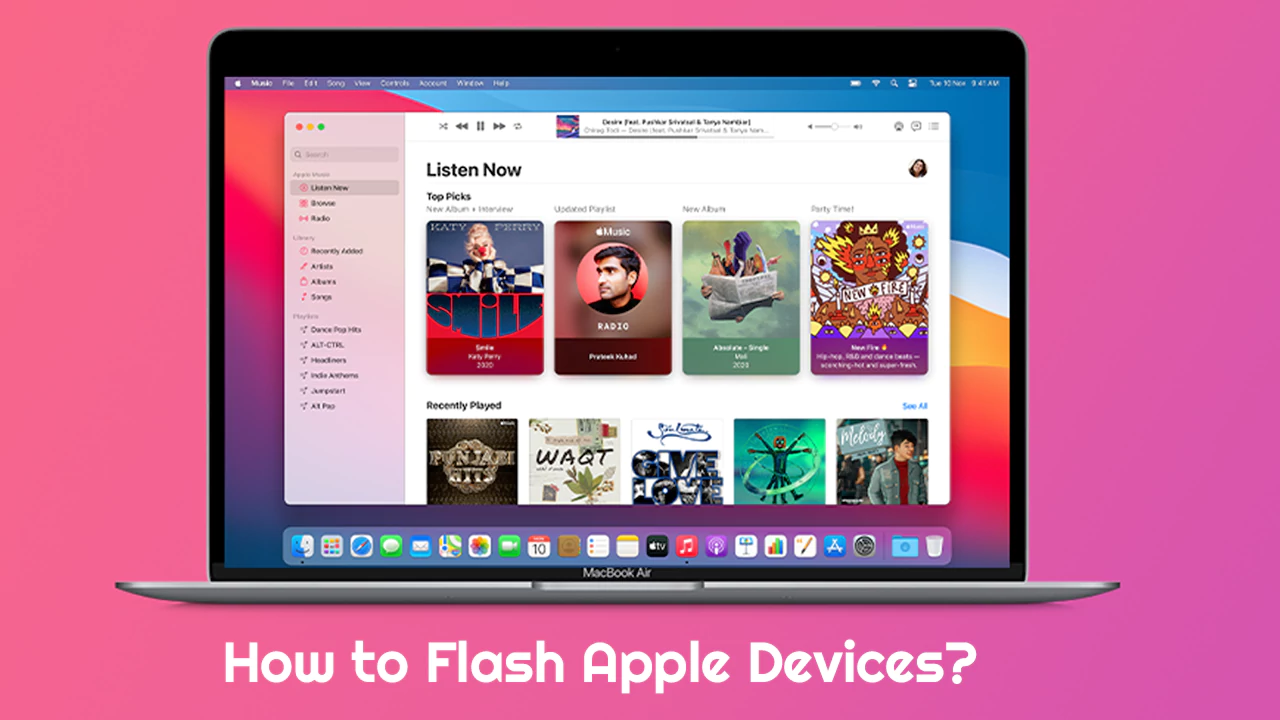
Here are the step-by-step instructions:
Step 1: Download the Device IPSW File
Download the IPSW file for the iOS version you want to install as per your device model. Be sure to select the correct IPSW file for your iPhone, iPad, or other model.
Step 2: Install the Latest iTunes Tool
Make sure you have the latest version of Apple iTunes tools installed on your computer. If not installed then iTunes download from here.
Step 3: Connect Your iPhone
Use a USB cable to connect your iPhone to your computer.
Step 4: Open iTunes
Launch the iTunes application on your computer or laptop. wait for full opening.
Step 5: Put Your iPhone into Recovery Mode
- If iPhone 8 or later, quickly press and release the Volume Up button, then quickly press and release the Volume Down button. Finally, press and hold the Side (Power) button until you see the Recovery Mode screen.
- If the iPhone is 7 and 7 Plus. So press and hold both Volume Down and Sleep/Wake (Power) buttons together until you see the Recovery Mode screen.
- For iPhone 6s and earlier, press and hold the Home and Sleep/Wake (Power) buttons at the same time until you see the Recovery Mode screen.
Step 6: iTunes Recognizes Your iPhone
When your iPhone enters recovery mode, a message is displayed on iTunes. Which indicates that it has paired an iPhone or iPad in recovery mode and needs to be restored.
Step 7: Select the IPSW File
In the iTunes tool, hold down the “Shift” key (Windows) or “Option” key (MacOS) and click the “Restore iPhone” (or “Update” if you want to keep your data) button. This will open a file dialog which will allow you to select the IPSW file.
Step 8: Browse and Select the IPSW File
Go to the folder on your computer where you downloaded the IPSW file and select it. iTunes will then begin to verify the file and install the selected iOS version on your iPhone.
Step 9: Complete the Setup
After the installation is complete, your iPhone will restart where “Hello” will appear. All this process may take some time so please be patient. After that sign in with your Apple ID and proceed to configure your settings.